Help
Billing
Payments Dashboard
The Payments Dashboard provides a comprehensive view of your school’s financial status, including collections, outstanding payments, and visual reports to help you track payment trends over time.
Navigate to the Payments Dashboard by clicking Billing in your main navigation menu, then click the Payments tab to access the dashboard.
Understanding the Dashboard Metrics
At the top of the dashboard, you’ll see four colored cards displaying key financial metrics:
- Collected since [Date] shows the total amount your school has collected since it was created in a.school. This cumulative total includes all successful payments processed through the platform.
- Payment in Progress displays payments currently being processed by the payment system. These are transactions that have been initiated but not yet completed.
- Future Payments shows the total amount of payments already scheduled but not yet due. This helps you anticipate upcoming revenue and plan accordingly.
- Overdue Payments highlights the total amount of payments that are overdue and require follow-up.
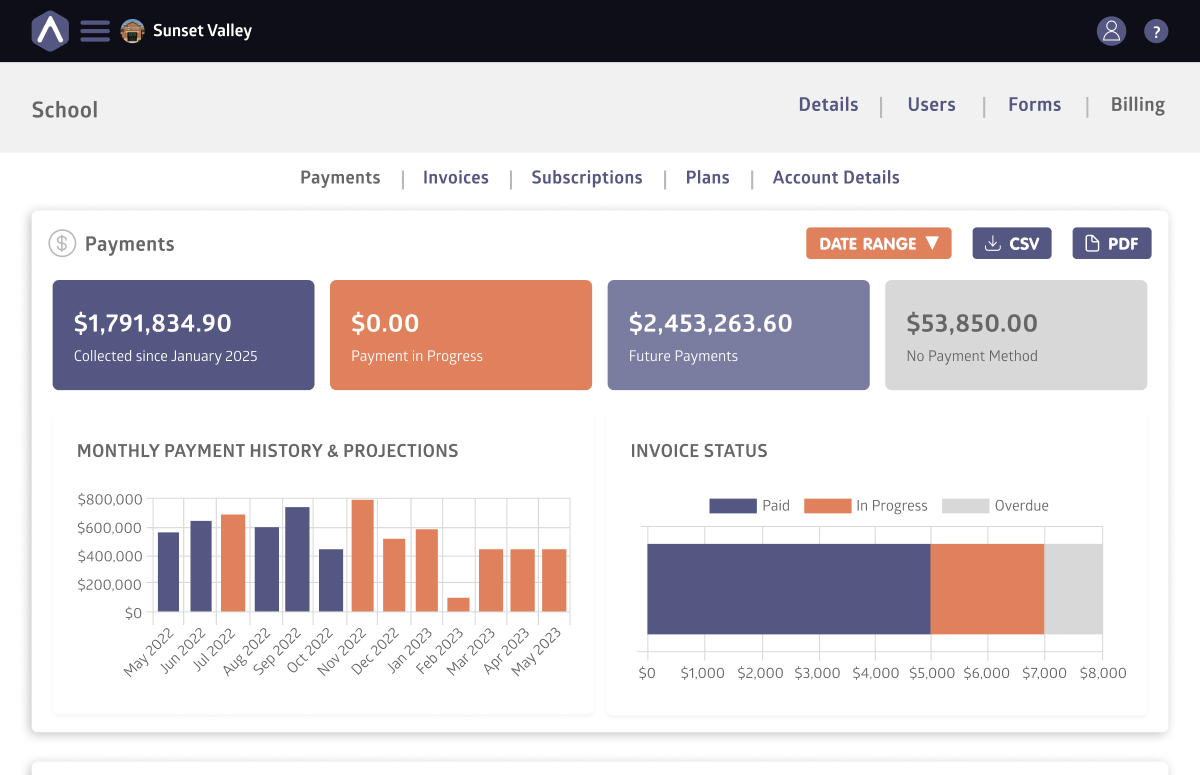
Date Filters and Export Options
Above the metric cards, you’ll find the date range selector showing the current filter period (for example, “05/14/25 – 08/08/25”).
Click this date range button to open a calendar picker where you can select custom start and end dates. All dashboard data, including metrics and charts, will update to reflect only the selected time period.
Next to the date selector, you’ll see two export buttons: CSV and PDF.
- Click CSV to download raw payment data in a spreadsheet format, perfect for detailed analysis or importing into accounting software.
- Choose PDF to generate a formatted report suitable for board meetings or sharing with stakeholders who need a professional summary.
Payment History Chart
The Monthly Payment History & Projections chart on the left side of the dashboard visualizes your payment trends over time. This chart helps you identify seasonal patterns in your payment collection and spot any concerning trends early.
Invoice Status
The Invoice Status chart on the right provides a quick visual breakdown of your current invoice distribution.
Each segment represents a different invoice state (Paid, In Progress, Future, or Overdue), with the size of each segment showing its proportion of your total invoices.
This visualization helps you quickly assess the health of your accounts receivable.
A large “Paid” segment indicates strong collection performance, while growing “Overdue” segments may signal the need for increased follow-up efforts.
Reminders
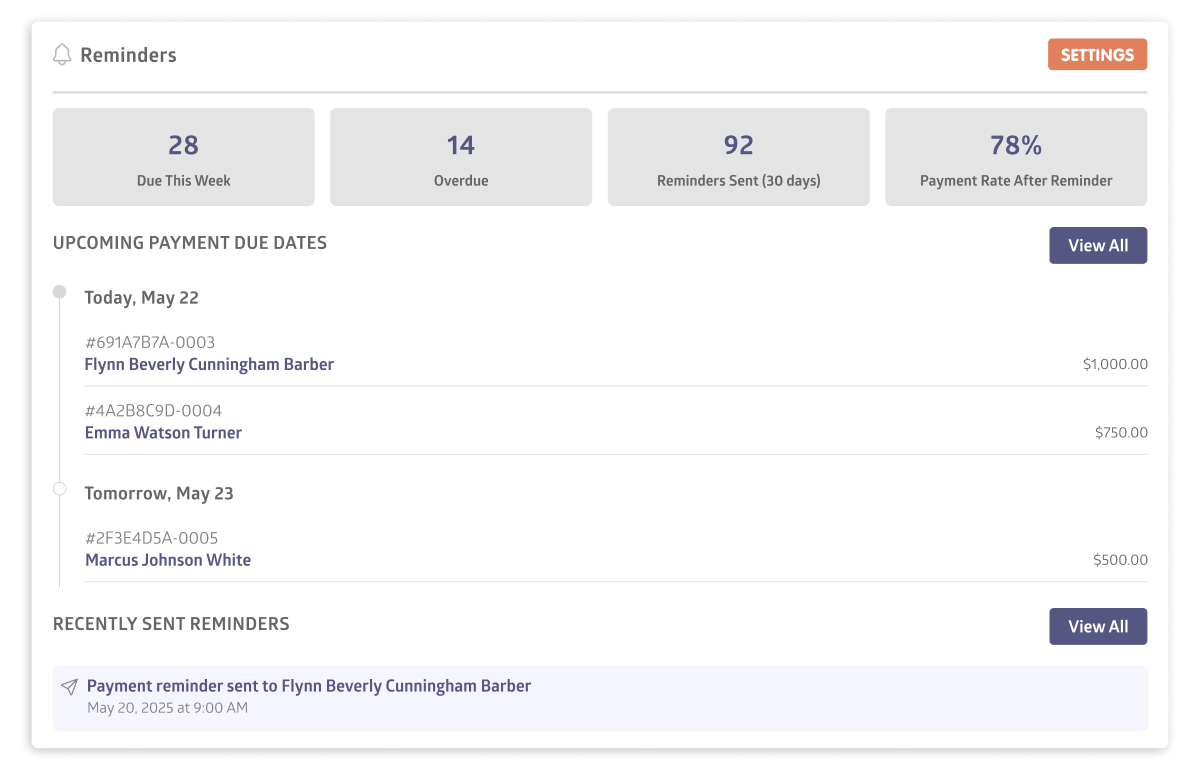
Below the main charts, you’ll find the Reminders section with its own set of metrics:
- Due This Week shows how many payment reminders are scheduled to go out in the next seven days.
- Overdue displays the number of payments that are past due and may need immediate attention.
- Reminders Sent (30 days) indicates how many payment reminders your school has sent in the last month.
- Payment Rate After Reminder shows the percentage of overdue payments that were collected after sending a reminder, helping you gauge the effectiveness of your reminders.
How to Set a Payment Reminder
Payment reminders automatically notify families about upcoming or overdue payments.
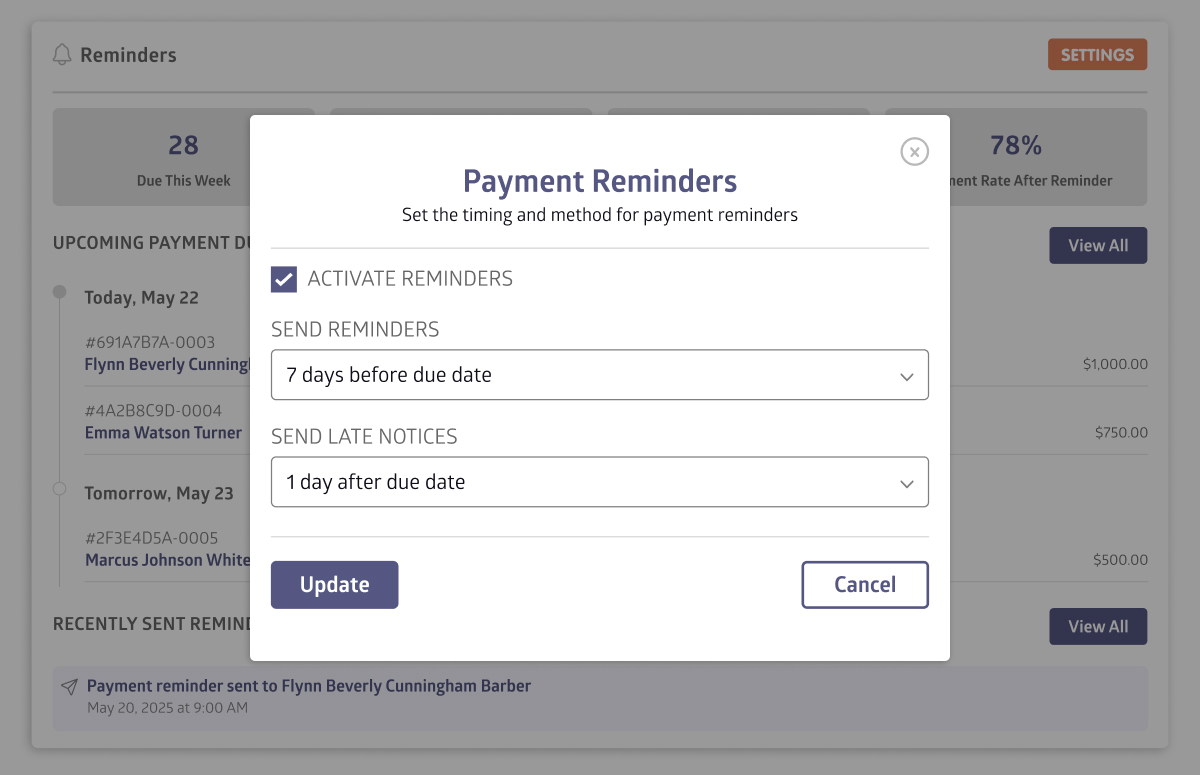
To set up a payment reminder:
- Scroll to the Reminders section and click Settings
- Check the Active Reminders box to enable automatic reminders
- Select when to send the first reminder from the Send Reminders dropdown (e.g., “7 days before due date”)
- Select when to send late payment notices from the Send Late Notices dropdown (e.g., “1 day after due date”)
- Click Update to save your settings
That’s it. The system will now automatically send payment reminders based on your chosen timing.
Still stuck? Shoot us an email and we’ll do our best to help.
