Help
Classes
Managing Class Attendance
Here’s how you take attendance of a class:
- From the sidebar navigation, go to Classes, then click on Attendance
- Use the date picker at the top of the screen to select the day you want to take attendance
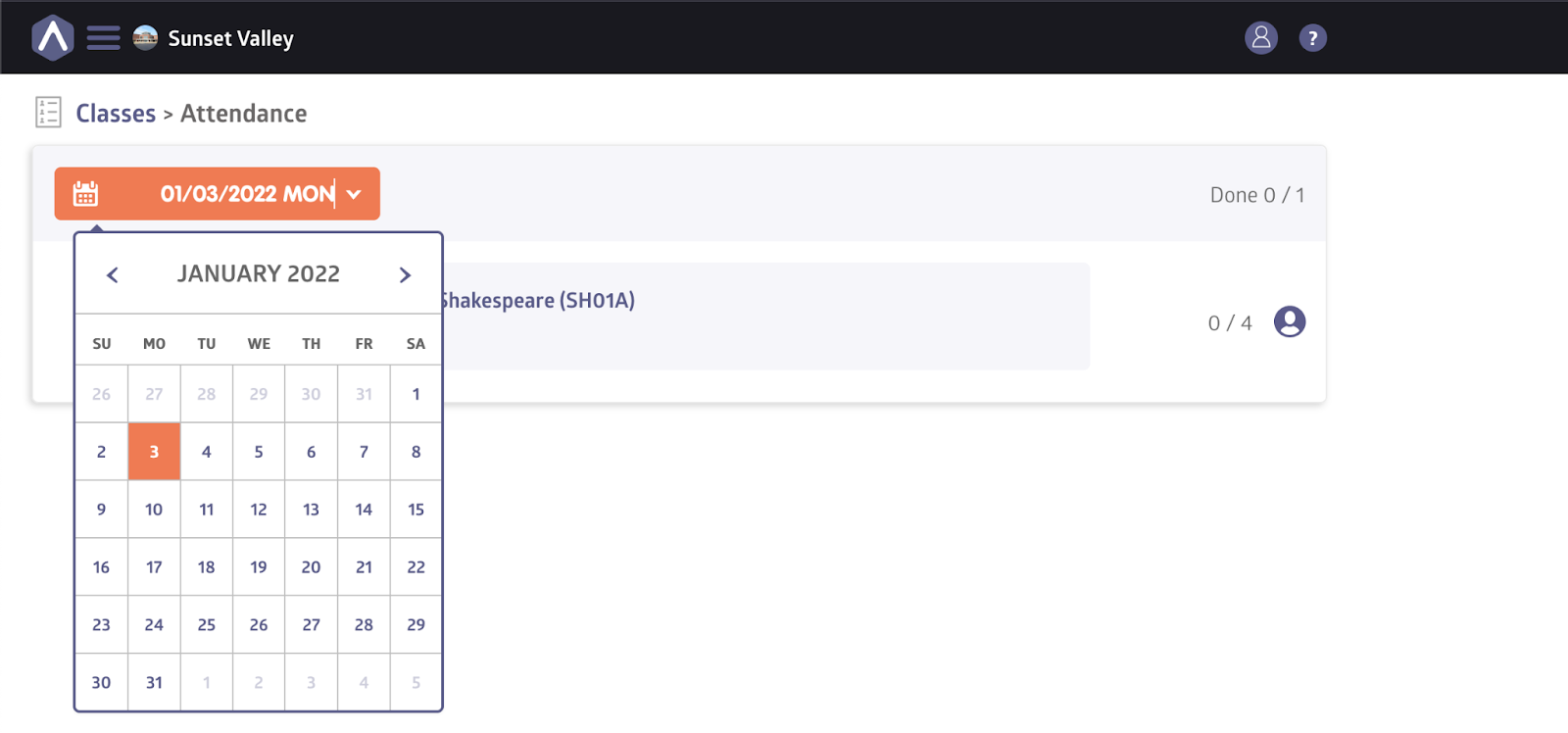
- After selecting a date, you’ll see a list of all scheduled classes for that day, along with an overview of their attendance status:
- Whether attendance has already been taken
- How many students were marked present or absent
- A counter showing how many classes have completed the attendance process
Taking Attendance for a Class
To take attendance for a class:
- Click on a class to open the attendance screen to see all the students enrolled in the class
- Use the toggle next to each student to mark them as present or absent
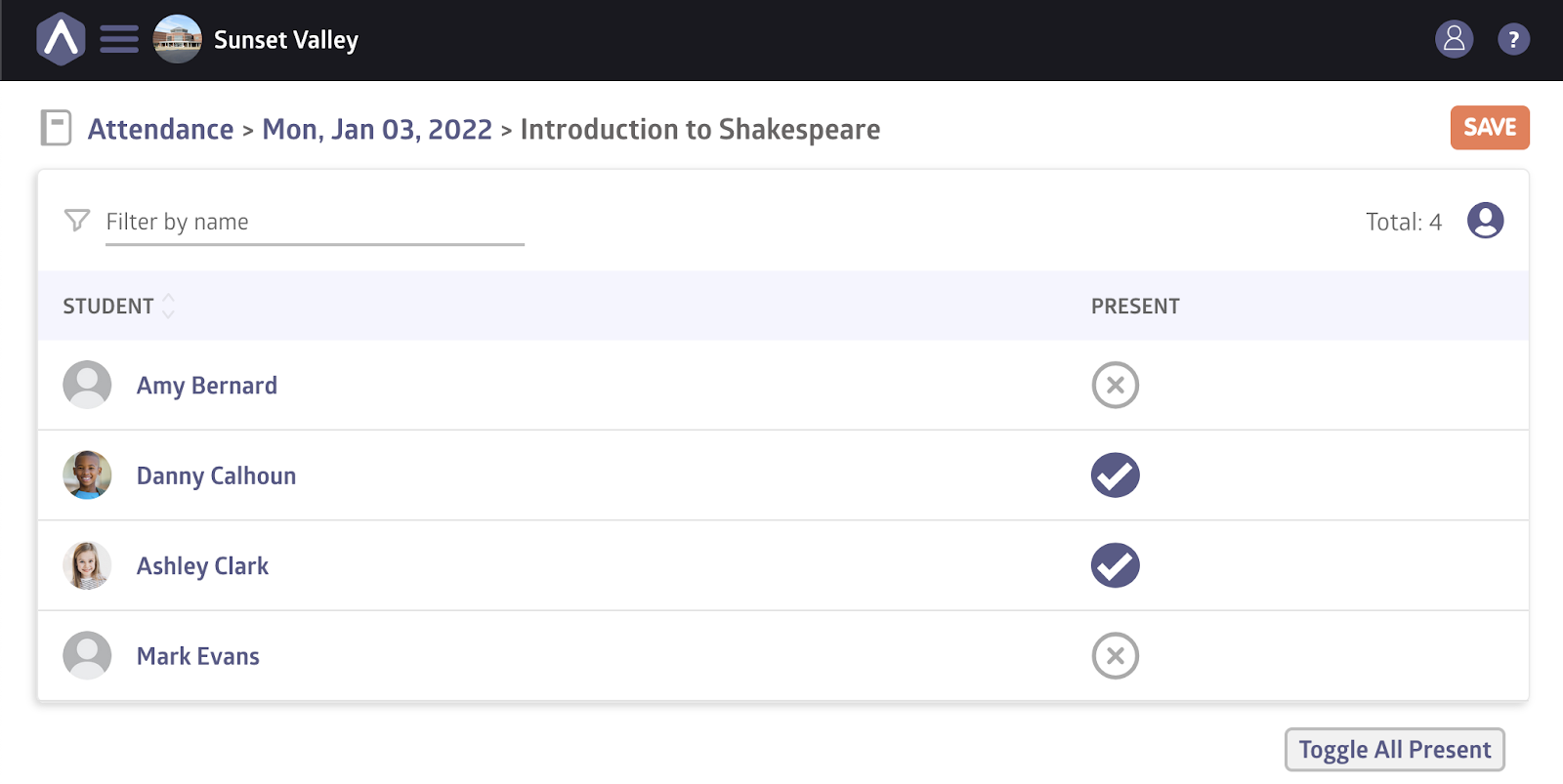
- To speed things up, use the Toggle All button to mark everyone at once
- Click Save to submit the attendance for that class
After saving and returning to the main dashboard, you’ll see the updates reflected in each class’s current status.
Repeat the process for any additional classes scheduled on the selected date. Once all classes have been marked, the dashboard will show a complete attendance summary for that day.
Attendance Reports
You can generate a number of attendance reports with the Reports tool. Reports include:
- Total attendance
- Missing attendance
- Students’ attendance details
For a more detailed look at reports, check out this support article.
Still stuck? Shoot us an email and we’ll do our best to help.
