Help
School
Understanding the Users Tab
The Users section is where you manage all individuals connected to your school, including students, guardians, family accounts, staff, and their respective roles. From here, you can add new users, update details, and keep information organized in one place.
Let’s break down everything you can do in this section.
Students
The Students tab shows all enrolled and pending students in your school. From this view, you can see names, family connections, and status at a glance.
The student’s profile displays personal details, classes, billing, forms, and any additional details you add later.
From the profile, you can archive a student, revoke their access, or remove them entirely.
Adding a Student
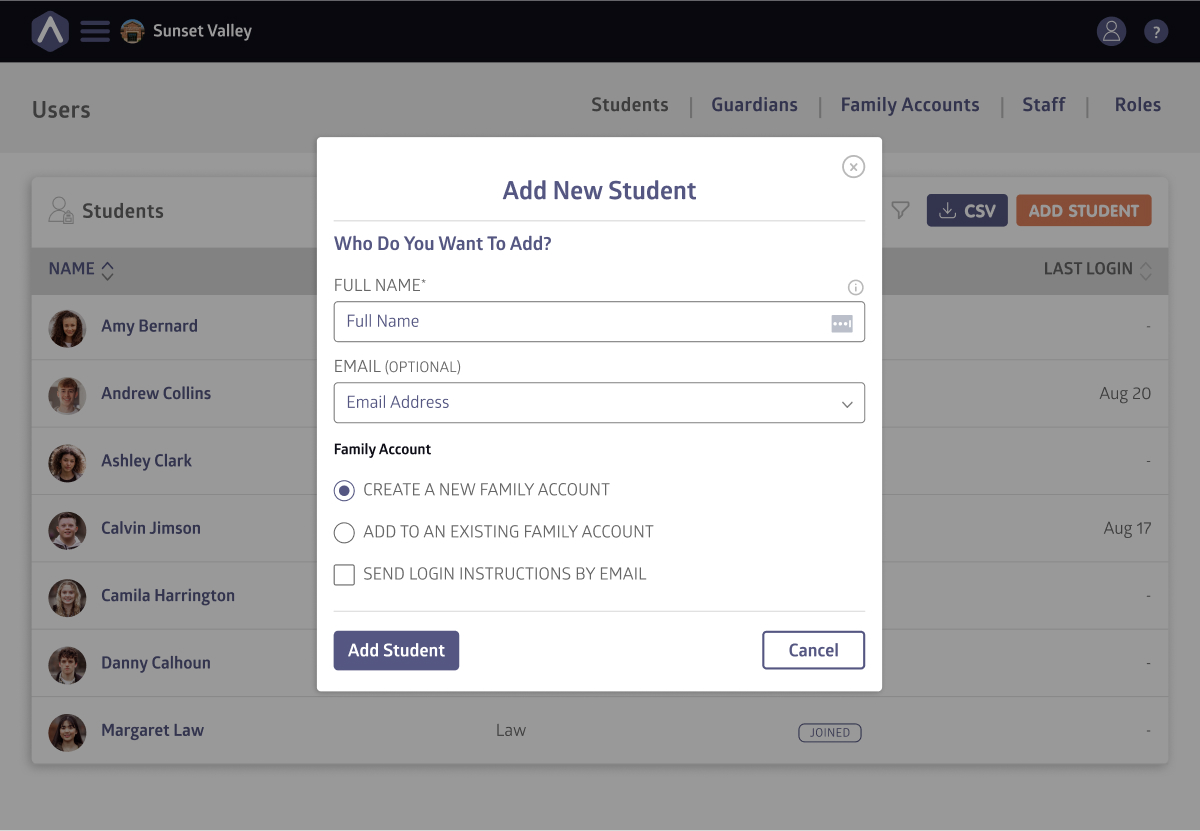
To add a new student, click Add Student and enter the student’s name.
You can also add an email address if you want the student to receive login details. Each new student must be linked to a family account; you can either create a new family account or add them to an existing one.
If you’d like the student to get login information right away, select Send login instructions by email before saving.
When you’re happy with your selection, click Add Student.
Guardians
The Guardians tab lists all guardians connected to your school’s students. Each guardian profile displays their personal details, family association, and status, providing a clear view of who’s linked to each student.
Adding a Guardian
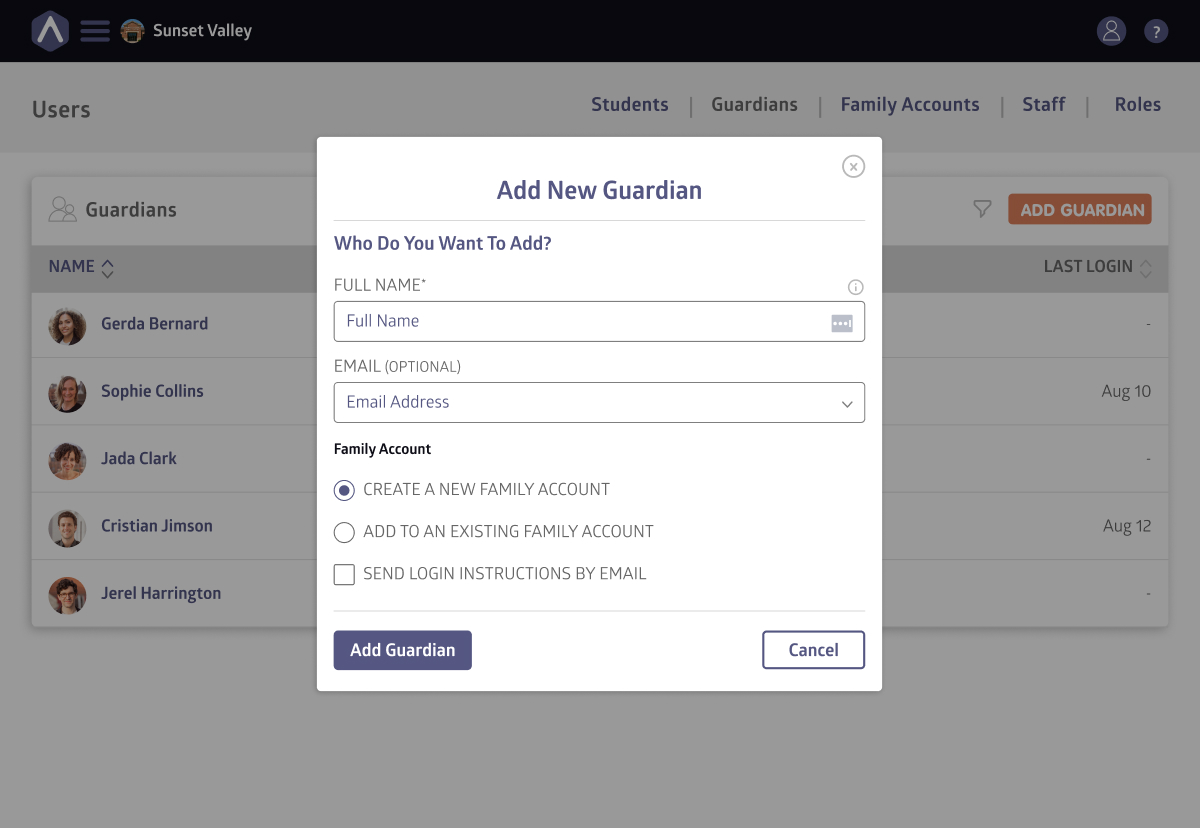
To add a new guardian, click Add Guardian and enter their name and (optionally) an email address. You can link the guardian to an existing family account or create a new one if needed.
If you’d like them to receive login information immediately, select *Send login instructions by email *before saving.
Once added, a guardian’s profile includes contact details, forms, and an Additional Details section where you can store school-specific notes or documents.
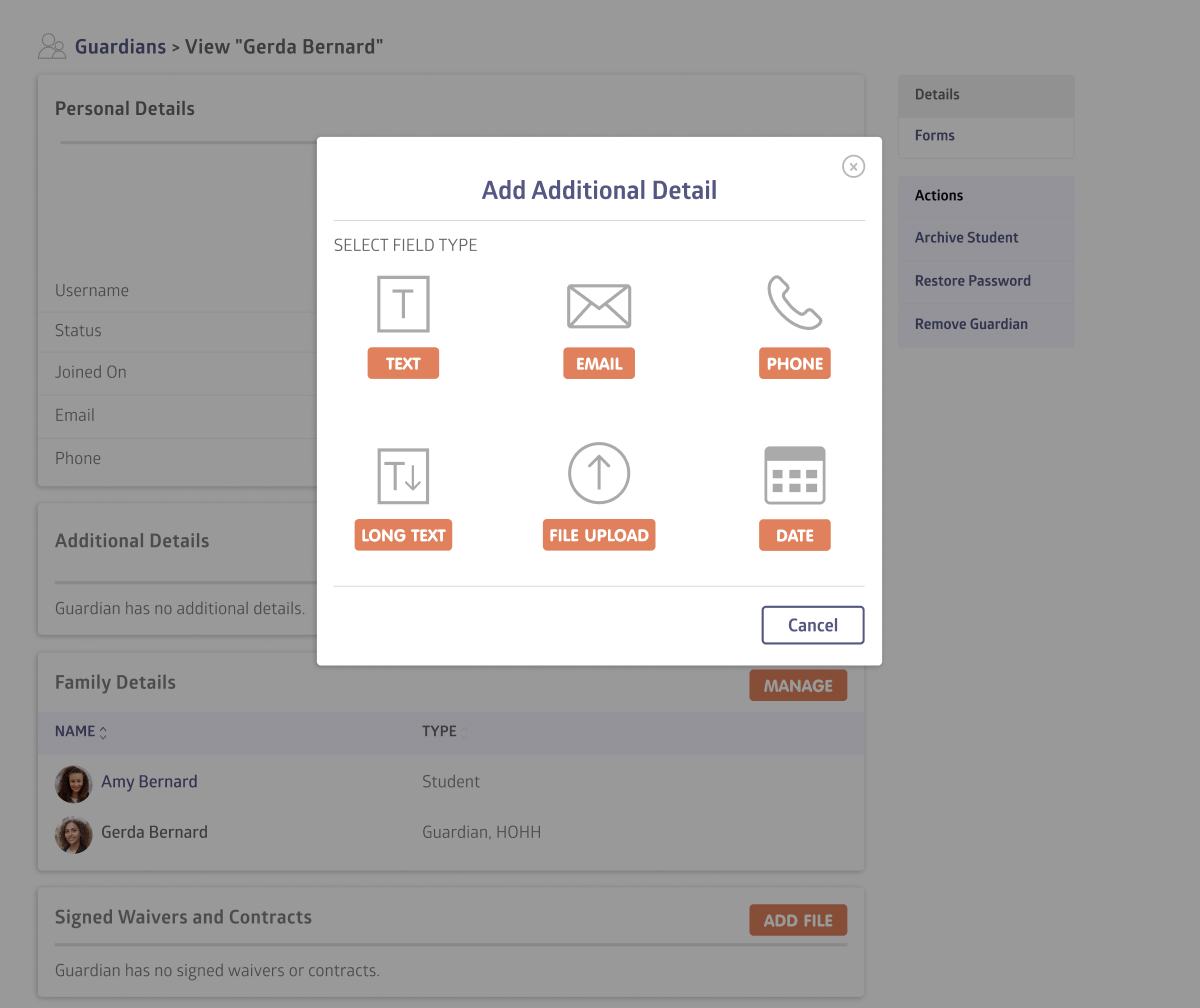
You can also manage access at any time by archiving, resetting passwords, revoking access, or removing the guardian.
Family Accounts
The Family Accounts tab brings students and guardians together under one shared household record. Each family account shows its members, making it easier to manage relationships, billing, and communication in one place.
Adding a Family Account
To create a new family account, click Add Family Account and enter the family name.
Once the account is created, you can add or remove members directly from the family profile. Each account displays its connected students and guardians, keeping relationships clearly organized.
Family accounts are the link between users and billing, so when you add a new student or guardian, you’ll be prompted to connect them to an existing family or create a new one. This ensures that invoices, payments, and communication all flow through the right household.
Staff
The Staff tab lists all of your school’s staff members, along with their assigned roles and login statuses. This is where you add new staff, update existing accounts, or archive staff who are no longer active.
Adding a Staff Member
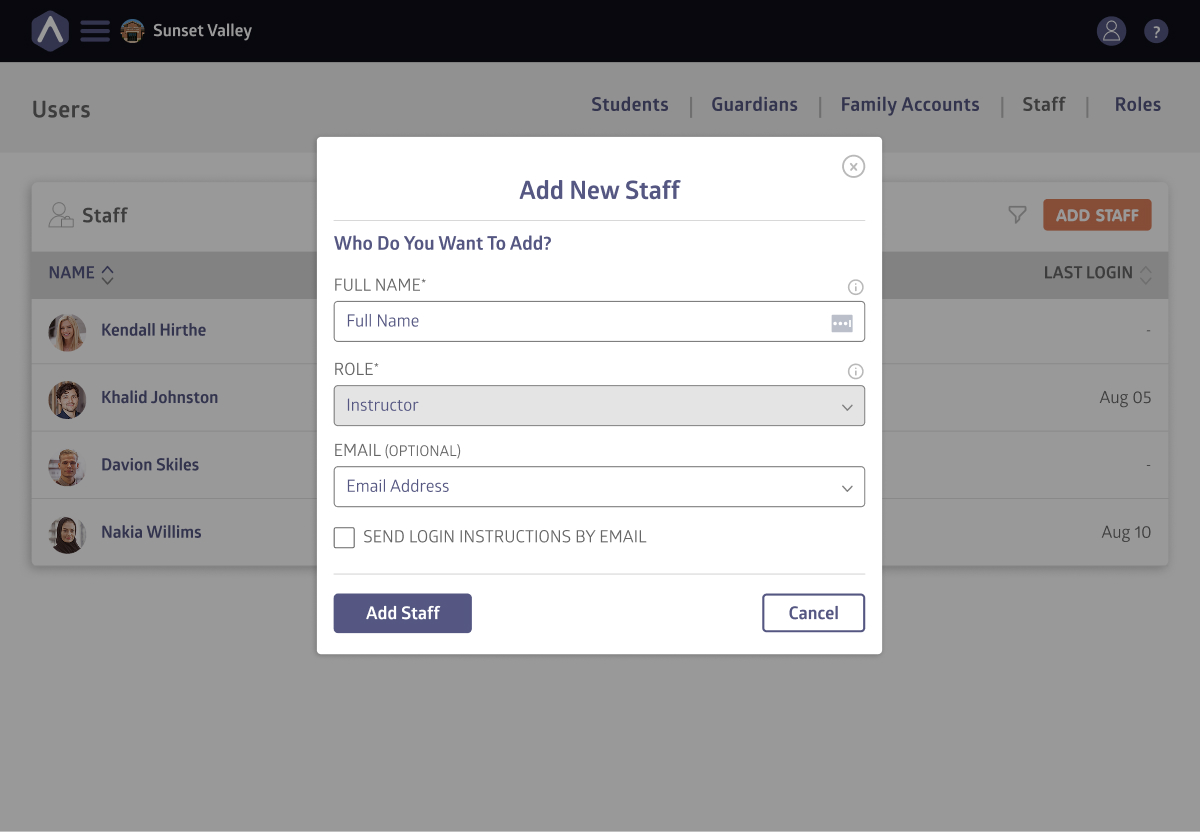
To add a new staff member, click Add Staff and enter their full name.
Choose a role from the dropdown menu (such as Instructor or View Only). Roles determine what the staff member can access in the system, so it’s best to set these up in the Roles tab first.
You can optionally add an email address and choose to send login instructions directly by email. Once saved, the new staff member will appear in your list.
Staff accounts can be updated or archived at any time, ensuring your team list always reflects your current school setup.
Roles
Roles define what staff members can see and do inside a.school. They provide fine-grained control over permissions, allowing you to match access levels to staff responsibilities.
Adding a Role
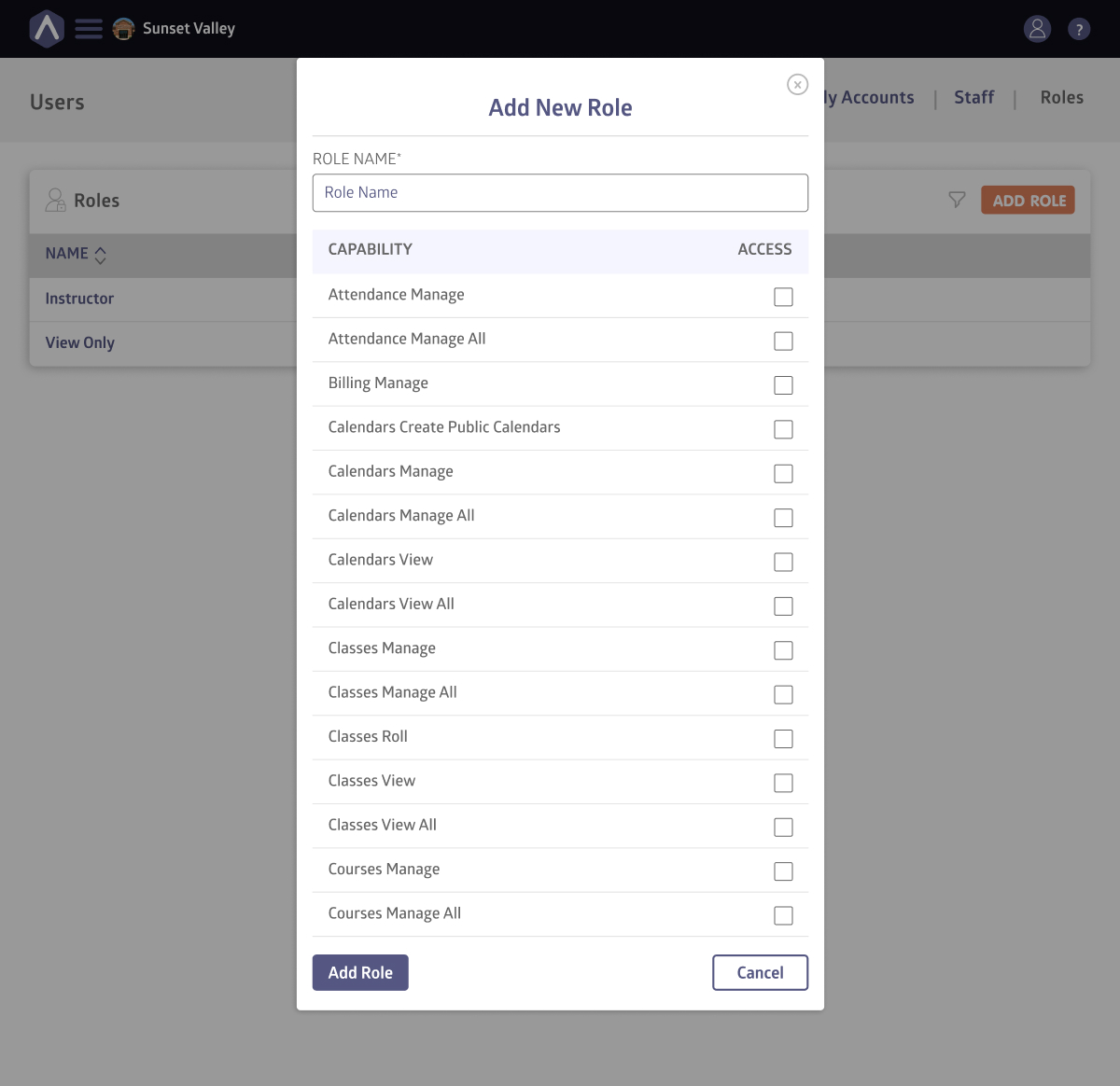
To create a new role, go to the Roles tab and click Add Role.
Enter a role name, then select the capabilities you want to allow, such as managing attendance, billing, calendars, or classes.
Each capability can be toggled on or off to give exactly the right level of access.
Once saved, the new role appears in your Roles list and can be assigned to staff accounts.
You can edit or remove roles at any time, ensuring your permissions stay aligned as your school grows.
Still stuck? Shoot us an email and we’ll do our best to help.
