Help
School
Messaging
Messaging enables clear and organized communication between schools, students, guardians, and staff. All conversations are managed through the Messages section, where authorized users can create and participate in different types of chats.
To access the Messages section:
- Open the side navigation
- Select Messages
Starting a New Message
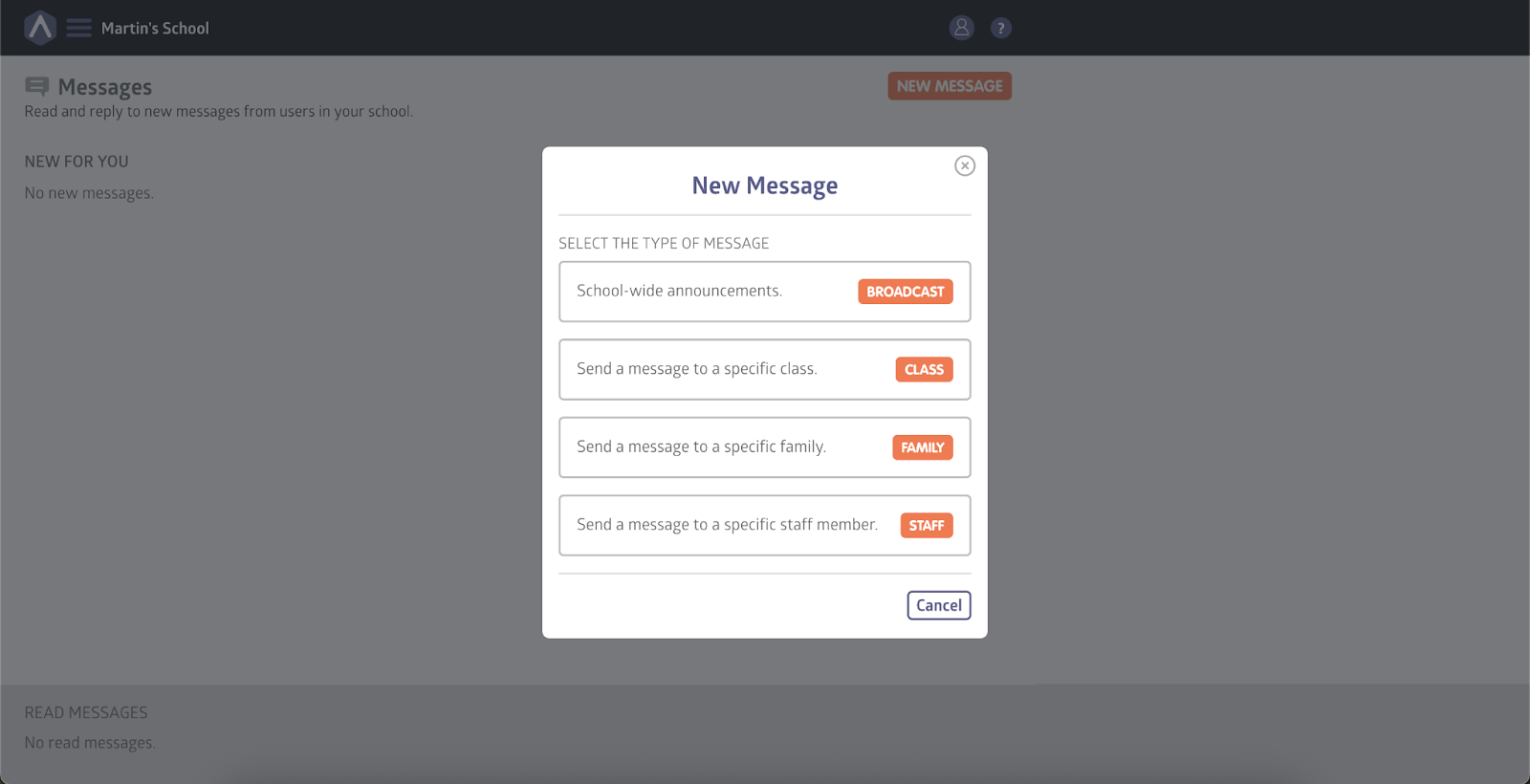
To begin a conversation, users with the appropriate permissions (such as school staff and owners) can use the New Message button in the Messages section. From there, four chat types are available, each with a specific purpose and set of participants:
Broadcast Messages
Broadcast messages are one-way announcements sent by school staff to the entire school community, including students, guardians, and other staff members. These messages are informational only and cannot be replied to by recipients.
To send a broadcast message:
- Go to the Messages section
- Click New Message
- Select Broadcast
- Enter the message content and send
A new chat is created, labeled as a Broadcast, and visible to all school members. Only school staff can post in this chat.
Class Messages
Class messages are group conversations between all members of a specific class. This includes enrolled students, their guardians, instructors, and school staff. All participants can read and reply to messages within the class chat.
To send a class message:
- Go to the Messages section
- Click New Message
- Select Class
- Enter the message content and send
A new chat is created for that class, and all members are automatically added.
Family Messages
Family messages are private group chats between school staff and individual families. A family includes the student and any associated guardians. All communication with students or guardians takes place within these family channels.
Note: This is the only way for staff to communicate with students and guardians; direct private messaging to students or guardians is not supported.
To send a family message:
- Go to the Messages section
- Click New Message
- Select Family
- Enter the message content and send
This creates a dedicated chat for that family, accessible to relevant staff, the student, and their guardians.
Staff Messages
Staff messages are private, one-on-one conversations between members of the school staff. This is the only type of message that remains completely private and visible only to the participants involved.
To send a staff message:
- Go to the Messages section
- Click New Message
- Select Staff
- Choose the staff member
- Enter the message content and send
A private chat is created between the selected users.
Still stuck? Shoot us an email and we’ll do our best to help.
